JavaScript API version 6
- Changelog
- Usage
- Methods
- getVersion
- getUserInfo
- getDeviceInfo
- hasFeature
- trackEvent
- share
- getAssetPreviewUrl
- getAssetsByTags
- getAssetsInFolder
- getAssetsByQuery
- getAssetFileUrl
- getCollections
- openCollection
- createCollection
- addAssetsToCollection
- addAssetsToCollectionWithId
- clearCollection
- getShowpadApi
- refreshShowpadApi
- getSalesforceApi
- refreshSalesforceApi
Changelog
In this release, we added ShowpadLib.trackEvent().
Usage
The methods listed below are all available on the window.ShowpadLib object after page load.
Simply call the desired method with the correct parameters.
When window.ShowpadLib is created and ready to go, the method window.onShowpadLibLoaded() will be called (if it exists).
Have a look at the examples to get some more context.
Methods
All methods returning a boolean will return true when the call was executed successfully and return false when something went wrong.
The method returns false when a required parameter was not set or when the method was called again before the previous method was completed.
Some methods return full objects or single values like getUserInfo() or getVersion()
getVersion
Returns the version of the integration. If this function does not exist, we can assume that version 2 is available.
let version = null;
if (typeof window.ShowpadLib.getVersion === 'function') {
version = window.ShowpadLib.getVersion(); // Would be 6 in this case.
}
else {
version = 2;
}
getUserInfo
Returns the information of the active user.
const userInfo = window.ShowpadLib.getUserInfo();
// userInfo will look like this:
const userInfo = {
email: 'user@company.com',
id: '123',
user_name: 'user@company.com',
full_name: 'Firstname Lastname'
};
getDeviceInfo
Returns the information of the current device.
The locale value is a 2-letter code following the ISO 639-1 standard.
The app is one of the following values: web, ios, android, windows. It represents the app where this HTML Content is currently being viewed.
const deviceInfo = window.ShowpadLib.getDeviceInfo();
// userInfo will look like this:
const deviceInfo = {
locale: 'en', // language of the device, following ISO 639-1
app: 'web' // The app
};
hasFeature
Use this method to know if a specific feature is supported on the app your content is running in.
This method will (synchronously) return:
trueif the feature is supported.falseif the feature is known to the app but not supported.nullif the feature is unknown to this version of the application.
The list of features can be found in the table below.
| Key | Description |
|---|---|
| shareEmail | Share content by sending an email. Useful in combination with the share() method |
| shareLink | Share content by generating a link. Useful in combination with the share() method |
| collections | Add content to a collection. Useful in combination with the addAssetsToCollection() method |
if (window.ShowpadLib.hasFeature('shareLink')) {
// The feature "shareLink" is supported on this platform.
}
trackEvent
Track an event in your Experience App. This is used to track how conversations are happening within the experience. The events currently aren’t visualized in the Online-Platform but can be exported through Showpad’s Export API.
The method accepts a single event or an array of events. The order of the array is the order they are tracked in. In principle there are no constraints on the event format, but we recommend to adhere to the formats as shown in the example below, for compatibility with potential future reporting:
typeis the type of the item that is touched by the user. This is probably different per experience.- For the Atom, an example is
node-node. - For custom experiences we recommend following 2 types:
pageviewfor tracking navigation (jumping from page X to Y) andeventfor tracking interactions not related with navigation (i.e. a slider or input field).
- For the Atom, an example is
touchpoint.idis the unique id for this touch point. This should never change, not even across versions.touchpoint.nameis the current name of this touch point. This can change over time. The last send name will be shown in the analytics.touchpoint.sourceIdis the id of the page the user is currently on.touchpoint.sourceNameis the name of the page the user is currently on.touchpoint.destinationIdis the id of the page this touch point is linking to. Omit if not used.touchpoint.destinationNameis the current name of the page this touch point is linking to. Omit if not used.touchpoint.fields.pageviewDepthis a path representing the depth of the page.touchpoint.fields.pageviewTypeis an indication of how the page is displayed.touchpoint.fields.eventCategoryis a reference to the type of object that was interacted with, i.e. a video.touchpoint.fields.eventActionis a reference to the action on the object i.e. play a video.touchpoint.fields.eventLabelis useful for categorizing events.touchpoint.fields.eventValue: is a numeric value associated with the event.
// PAGEVIEW
const pageview = {
"type": "pageview",
"touchpoint": {
"id": "eventID",
"name": "Event name",
"sourceId": "pageID",
"sourceName": "Page name",
"destinationId": "pageID",
"destinationName": "Page name",
"fields": {
"pageviewDepth": "category A/item B/detail C", // Path representing the depth of the page (in this example, you could compare on category level, item level and detail level)
"pageviewType": "tab" // How the page is displayed (page, tab, slide, ...)
}
}
};
// EVENT
const event = {
"type": "event",
"touchpoint": {
"id": "eventID",
"name": "Event name",
"sourceId": "pageID",
"sourceName": "Page name",
"fields": {
"eventCategory": "Video", // The object that was interacted with
"eventAction": "play", // The type of interaction
"eventLabel": "Fall Campaign", // Useful for categorizing events
"eventValue": 42 // A numeric value associated with the event
}
}
};
ShowpadLib.trackEvent(event); // Track a single event
ShowpadLib.trackEvent([event, pageview]); // Track multiple events
share
Shows a modal view to share contents. The provided assets will be added so they can be shared.
The type of the modal is either email or link.
If some of the assets are not shareable (expired, deleted, unshareable, …), the modal will still be shown, but the callback function will be called with result partial. In this case, the Showpad client will show a warning message to the user that some content cannot be shared.
If none of the provided assets can be shared, a warning will be shown, but no sharing modal will be displayed and the result will be error
const assetSlugs = ['asset1-slug','asset2-slug'];
const type = 'email'; // Can be 'email' or 'link'.
if (window.ShowpadLib.share(type, assetSlugs, callbackFn)) {
// Call went through, callbackFn will be called.
}
else {
// Something went wrong or the given type is not supported on this app.
}
function callbackFn (result) {
if (result == 'success') {
// all assets were added to the share dialog and the dialog is shown
}
else if (result == 'partial') {
// some assets were not added to the share dialog, because they could be expired, unshareable, deleted, ...
// the share-dialog is shown
}
else if (result == 'error') {
// no assets were added and the dialog is NOT shown
}
else {
// null was returned, something went wrong
}
}
getAssetPreviewUrl
Returns the url with which the asset preview image can be loaded. The assetId is always required. The assetSlug is also required on mobile.
assetIdis the actual asset-id, eg. “74d51a49c063fdf8a4ef6c5be4c032fc”assetSlugis the last part of theappLink, eg. ‘18c6236ced7d’ in ‘showpad://file/18c6236ced7d’. You can find this in the Online-Platform or retrieve it via our API.sizeis the maximum dimension for the width or height.
var assetId = 'asset1-id';
var assetSlug = 'asset1-slug';
var size = 400;
var imageEl = document.getElementById('image');
imageEl.src = ShowpadLib.getAssetPreviewUrl(assetId, assetSlug, size);
// The asset preview image should now be loaded in the image element.
getAssetsByTags
Invokes the callback function with a list of assets that have all the given tags. This function works offline.
tagsis an array of tag names you want to search for. The resulting assets should have all of the tags.
var tags = ['Tag 1','screen-15','nl'];
if (ShowpadLib.getAssetsByTags(tags, callbackFn)) {
// Call went through, callbackFn will be called
}
else {
// Something went wrong
}
function callbackFn (assets) {
if (assets) {
// Assets might look like this:
const assets = [
{
"id": "abc123", // Local id to the device
"slug": "bdfklje739v930g0d",
"name": "my_brochure.pdf",
"displayName": "My Brochure fo 2017.pdf",
"type": "document",
"description": "A description", // Can be null
"permissions": {
"share": true, // File can be shared
"annotate": true, // File can be annotated
"download": true // File can be downloaded
},
"tags": ["Tag 1","screen-15","nl"],
"previewUrl" : "https://endpoint/asset/abc123/preview", // Same as response from getAssetPreviewUrl
},
...
];
}
else {
// null was returned, something went wrong
}
}
getAssetsInFolder
Invokes the callback function with a list of assets that can be found in the given folder. This function works offline.
folderis a string that is the last part of the folder app link, eg.xyz2250inshowpad://folder/xyz2250.
Note: this will not work recursively and will only return actual assets. So it doesn’t return values from deeper levels nor will it return folders.
var folder = 'xyz2250'; // last part from showpad://folder/xyz2250, this can be the id or slug.
if (ShowpadLib.getAssetsInFolder(folder, callbackFn)) {
// Call went through, callbackFn will be called
}
else {
// Something went wrong
}
function callbackFn (assets) {
if (assets) {
// Assets might look like this:
const assets = [
{
"id": "abc123", // Local id to the device
"slug": "bdfklje739v930g0d",
"name": "my_brochure.pdf",
"displayName": "My Brochure fo 2017.pdf",
"type": "document",
"description": "A description", // Can be null
"permissions": {
"share": true, // File can be shared
"annotate": true, // File can be annotated
"download": true // File can be downloaded
},
"tags": ["Tag 1","screen-13"],
"previewUrl" : "https://endpoint/asset/abc123/preview", // Same as response from getAssetPreviewUrl
},
...
];
}
else {
// null was returned, something went wrong
}
}
getAssetsByQuery
Invokes the callback function with a list of assets that match with the given query. This function works offline and thus cannot search within documents.
queryis a string that we’ll look for in the assets. This would translate to something like “… WHERE displayName LIKE ‘%{query}%’”.
var query = 'onepager';
if (ShowpadLib.getAssetsByQuery(query, callbackFn)) {
// Call went through, callbackFn will be called
}
else {
// Something went wrong
}
function callbackFn (assets) {
if (assets) {
// Assets might look like this:
const assets = [
{
"id": "abc123", // Local id to the device
"slug": "bdfklje739v930g0d",
"name": "featured_product_onepager.pdf",
"displayName": "My Brochure fo 2017.pdf",
"type": "document",
"description": "A description", // Can be null
"permissions": {
"share": true, // File can be shared
"annotate": true, // File can be annotated
"download": true // File can be downloaded
},
"tags": ["Tag 1","screen-15","nl"],
"previewUrl" : "https://endpoint/asset/abc123/preview", // Same as response from getAssetPreviewUrl
},
...
];
}
else {
// null was returned, something went wrong
}
}
getAssetFileUrl
Returns the url with which the asset file (the video, image, pdf,…) can be fetched. The assetId is always required. The assetSlug is also required on mobile.
assetIdis the actual asset-id, eg. “74d51a49c063fdf8a4ef6c5be4c032fc”assetSlugis the last part of theappLink, eg. ‘18c6236ced7d’ in ‘showpad://file/18c6236ced7d’. You can find this in the Online-Platform or retrieve it via our API.
var assetId = 'asset1-id';
var assetSlug = 'asset1-slug';
var videoEl = document.getElementById('video');
videoEl.src = ShowpadLib.getAssetFileUrl(assetId, assetSlug);
// The asset data should now be loaded in the video element.
getCollections
Invokes the callback function with a list of collection data ([{ id, name }]) or null when something went wrong.
if (window.ShowpadLib.getCollections(callbackFn)) {
// Call went through, callbackFn will be called.
}
else {
// Something went wrong
}
function callbackFn (collections) {
if (collections) {
// Collections might look like this:
const collections = [
{
id: '1',
name: 'Collection Name 1',
},
{
id: '2',
name: 'Collection Name 2'
}
];
}
else {
// null was returned, something went wrong
}
}
openCollection
Shows a modal view with the contents of the collection. This view allows for the collection to be shared
const collectionId = '...' ;
if (window.ShowpadLib.openCollection(collectionId)) {
// Modal will be opened
}
else {
// Something went wrong
}
createCollection
Creates a new collection with the specified name, will invoke the callback function with the id of the new collection or null when an error occured
const name = 'My Collection Name';
if (window.ShowpadLib.createCollection(name, callbackFn)) {
// Call went through, callbackFn will be called.
}
else {
// Something went wrong
}
function callbackFn (collectionId) {
if (collectionId) {
// Do something with collection id
}
else {
// Something went wrong
}
}
addAssetsToCollection
Shows the modal which prompts the user the select the collection to add the assets to.
Will call the callback method with the id of the collection the assets were added to or null if the flow was canceled or an error occured
const assets = [];
assets.push('asset1-slug');
assets.push('asset2-slug');
if (window.ShowpadLib.addAssetsToCollection(assets, callbackFn)) {
// Call went through, modal will be shown.
// callbackFn will be called
}
else {
// Something went wrong
}
function callbackFn (collectionId) {
if (collectionId) {
// Assets were added to the collection with provided collectionId
}
else {
// Something went wrong or the user canceled the flow or
// none of the given asset-slugs were found.
}
}
addAssetsToCollectionWithId
Will add the given assets to the collection with the given id. If the collection does not exist, nothing will happen.
const collectionId = '...';
const assets = ['asset1-slug', 'asset2-slug'];
if (window.ShowpadLib.addAssetsToCollectionWithId(collectionId, assets, callbackFn)) {
// Call went through, callbackFn will be called
}
else {
// Something went wrong
}
function callbackFn (collectionId) {
if (collectionId) {
// Assets were added to the collection with provided collectionId
}
else {
// Something went wrong or the user canceled the flow
}
}
clearCollection
Removes all the items from the given collection
const collectionId = '...';
if (window.ShowpadLib.clearCollection(collectionId)) {
// Call went through, items will be cleared
}
else {
// Something went wrong
}
getShowpadApi
Invokes the callback function with an object with the required information to do an HTTP request to the Showpad API.
If the Showpad API returns a 401, it means your access token has expired, and you’ll need to request a new one.
Do this using the refreshShowpadApi() method.
if (window.ShowpadLib.getShowpadApi(callbackFn)) {
// Call went through, callbackFn will be called
}
else {
// Something went wrong
}
function callbackFn (apiConfig) {
if (apiConfig) {
// apiConfig can look like this:
const apiConfig = {
accessToken: 'xyz',
url: 'https://subdomain.showpad.biz', // no trailing slash
error: null // or a string with the actual error
};
if (apiConfig.accessToken && apiConfig.url) {
// Do an api-call
}
else if (apiConfig.error) {
if (apiConfig.error === 'unavailable') {
// no api key available
}
else {
// something else went wrong
}
}
else {
// Something went wrong
}
}
else {
// Something went wrong or the user canceled the flow
}
}
refreshShowpadApi
This method will refresh the Showpad access token and call the callback function with the same object as the getShowpadApi call
function doApiCall (url, config) {
fetch(url, config)
.then(response => {
if (response.status < 200 || response.status >= 400) {
const error = new Error();
error.statusCode = response.status;
throw error;
}
})
.catch(onApiCallFailed);
}
function onApiCallFailed (error) {
if (error.statusCode === 401) {
// Unauthorized, let's refresh the token
refreshToken(url, config);
}
}
function refreshToken (url, config) {
if (window.ShowpadLib.refreshShowpadApi(apiConfig => {})) {
// Call went through, callbackFn will be called
}
else {
// Something went wrong
}
function callbackFn (apiConfig) {
if (apiConfig) {
// apiConfig can look like this:
const apiConfig = {
accessToken: 'xyz',
url: 'https://subdomain.showpad.biz', // no trailing slash
error: null // or a string with the actual error
};
if (apiConfig.accessToken && apiConfig.url) {
// Refresh succeeded, retry the failed call.
config.headers['Authorization'] = `Bearer ${apiConfig.accessToken}`;
doApiCall(url, config);
}
else if (apiConfig.error) {
if (apiConfig.error === 'unavailable') {
// no api key available
}
else if (apiConfig.error === 'expired') {
// Refresh Token has expired, no further calls can be made.
}
else {
// Something went wrong
}
}
else {
// Something went wrong
}
}
else {
// Something went wrong
}
}
}
getSalesforceApi
Invokes the callback function with an object with the required information to do an HTTP request to the Salesforce API.
If the Salesforce API returns a 401, it means your access token has expired, and you’ll need to request a new one.
Do this using the refreshSalesforceApi() method.
if (window.ShowpadLib.getSalesforceApi(callbackFn)) {
// Call went through, callbackFn will be called
}
else {
// Something went wrong
}
function callbackFn (apiConfig) {
if (apiConfig) {
// apiConfig can look like this:
const apiConfig = {
accessToken: 'xyz',
url: 'https://login.salesforce.com', // no trailing slash
error: null // or a string with the actual error
};
if (apiConfig.accessToken && apiConfig.url) {
// Do an api-call to Salesforce
}
else if (apiConfig.error) {
if (apiConfig.error === 'unavailable') {
// no Salesforce access token available
// Possibly, the user is not connected to Salesforce.
}
else {
// something else went wrong
}
}
else {
// Something went wrong
}
}
else {
// Something went wrong or the user canceled the flow
}
}
Particularities with the Salesforce API and HTML Content
To call an api on a different domain (eg. “https://login.salesforce.com”), that service needs to have CORS enabled. More info about CORS or (Cross-Origin Resource Sharing) can be found here .
Salesforce has a specific settings-page to enable specific domains for your Salesforce instance. Salesforce requires this to be an “https://”-url. The problem is that your HTML Content is also rendered in our mobile apps, and they don’t use an “https://”-scheme, but something specific for the platform (eg. “ms-appx-package://” on Windows).
So calling the Salesforce API directly from your HTML Content, will probably result in a CORS error by Salesforce.
To circumvent this, we suggest to proxy all api-calls to Salesforce through an iframe. This iframe would link to a webpage hosted on a CORS-enabled domain. The javascript in the HTML Content would just call some javascript in that iframe, which would send it through to Salesforce and send the response back. The communication between the HTML Content and the iframe needs to happen with “postMessage” https://developer.mozilla.org/en-US/docs/Web/API/Window/postMessage.
The diagram below might make things more clear.
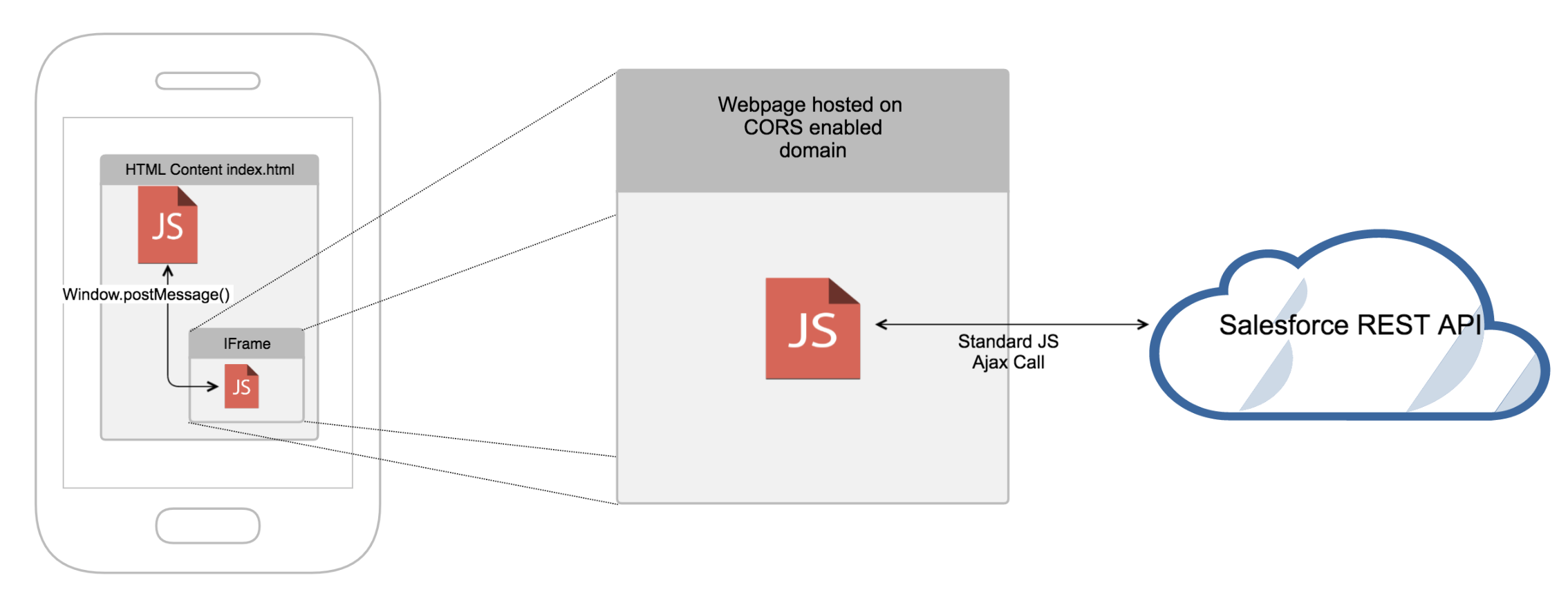
refreshSalesforceApi
This method will refresh the Salesforce access token and call the callback function with the same object as the getSalesforceApi call.
function doSalesforceApiCall (url, config) {
fetch(url, config)
.then(response => {
if (response.status >= 200 && response.status < 300) {
return response;
}
const error = new Error();
error.statusCode = response.status;
throw error;
})
.catch(onSalesforceApiCallFailed);
}
function onSalesforceApiCallFailed (error) {
if (error.statusCode === 401) {
// Unauthorized, let's refresh the token
refreshSalesforceToken(url, config);
}
}
function refreshSalesforceToken (url, config) {
if (window.ShowpadLib.refreshSalesforceApi(apiConfig => {})) {
// Call went through, callbackFn will be called
}
else {
// Something went wrong
}
function callbackFn (apiConfig) {
if (apiConfig) {
// apiConfig can look like this:
const apiConfig = {
accessToken: 'xyz',
url: 'https://login.salesforce.com', // no trailing slash
error: null // or a string with the actual error
};
if (apiConfig.accessToken && apiConfig.url) {
// Refresh succeeded, retry the failed call.
config.headers['Authorization'] = `Bearer ${apiConfig.accessToken}`;
doApiCall(url, config);
}
else if (apiConfig.error) {
if (apiConfig.error === 'unavailable') {
// no Salesforce access token available
}
else if (apiConfig.error === 'expired') {
// Salesforce Refresh Token has expired, no further calls can be made.
}
else {
// Something went wrong
}
}
else {
// Something went wrong
}
}
else {
// Something went wrong
}
}
}
